Matters
The Matters tab is present in the navigation menu.
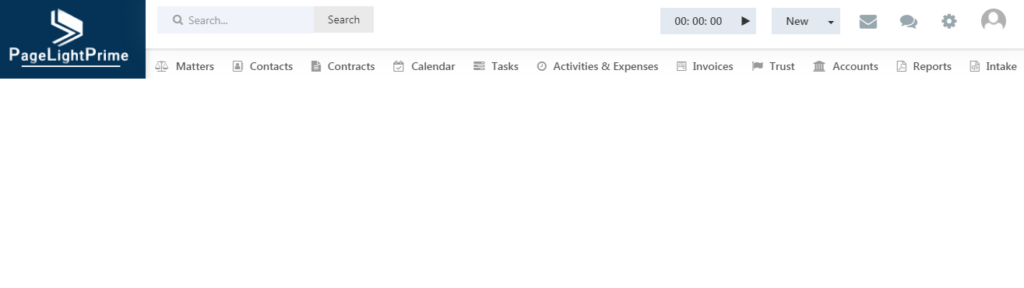
Clicking on it opens the page containing the existing matters.
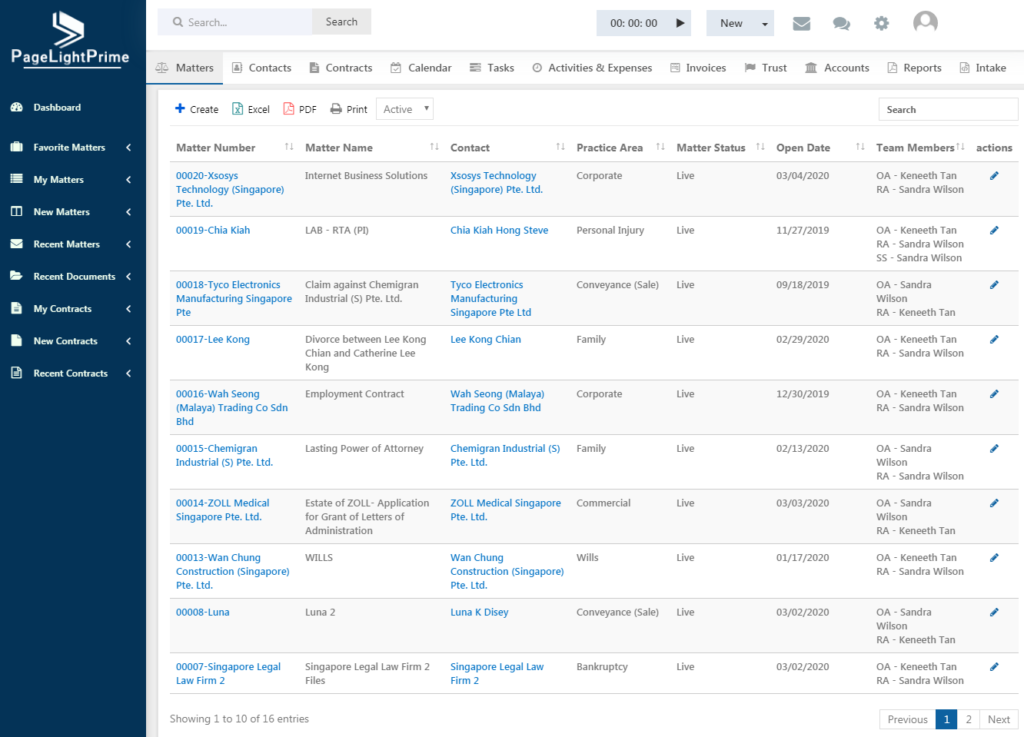
To create a new Matter, click on the ‘Add’ button.
The below page appears.
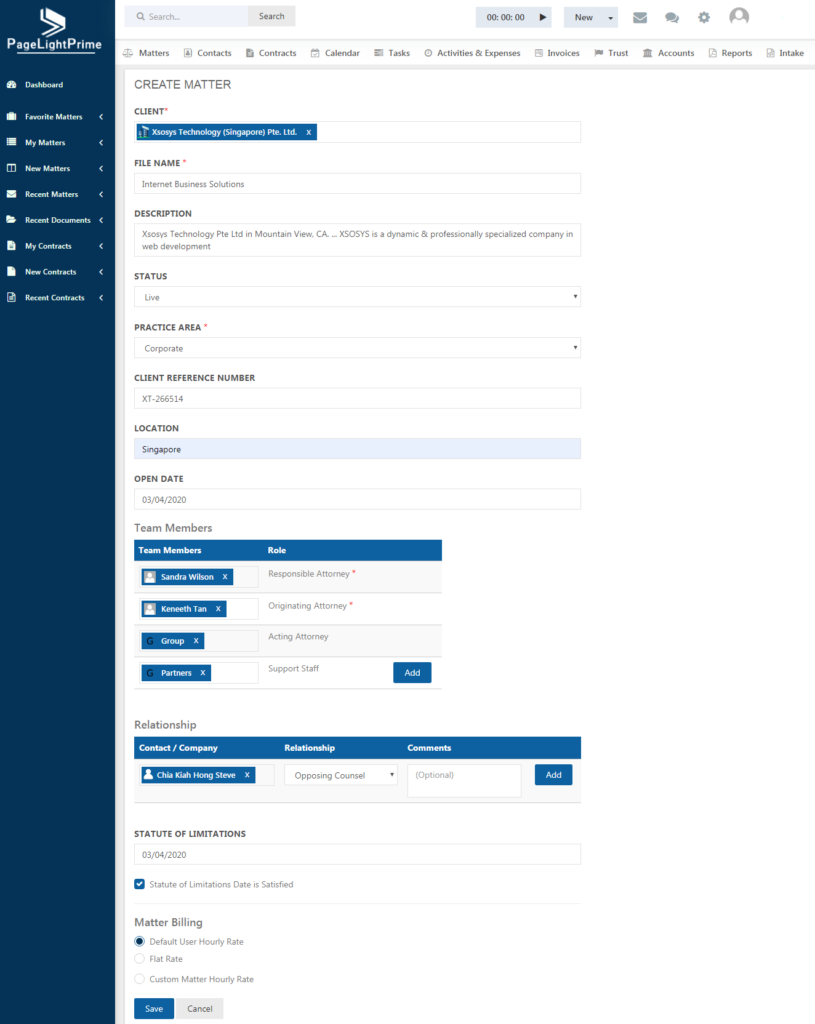
A matter should always be assigned to a contact or a company, whose name should be entered in the Client field. Enter the file name for the matter. The status field lets you select the status in which the matter is currently in.
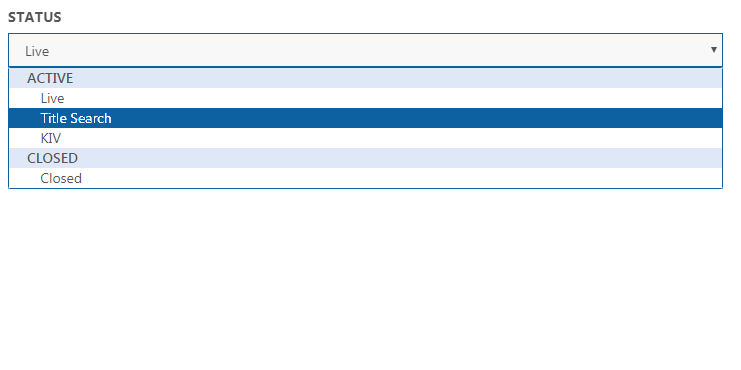
The drop down contains the titles of matter status that was created in Matter pipeline under Application Settings.
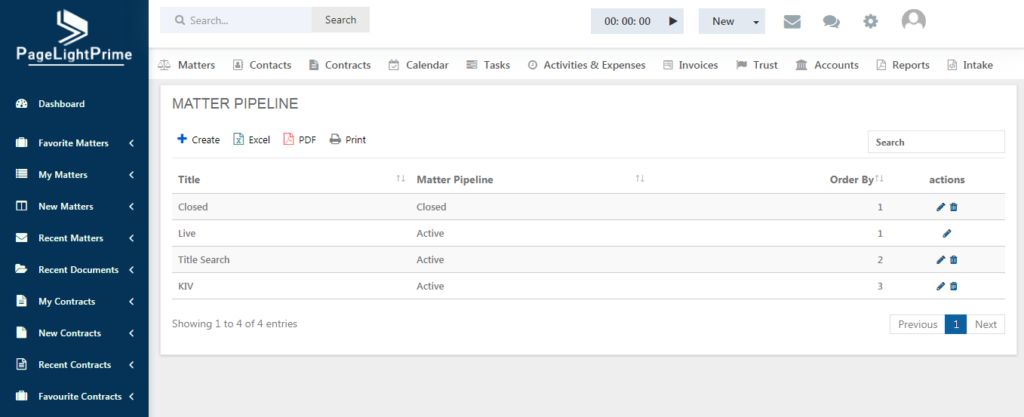
Select the Practice Area and Work Division for the matter. Note that the Firm Settings page has the provision to assign matters to Practice Area and Work Division. Once when this check box is clicked, the work division can be selected.
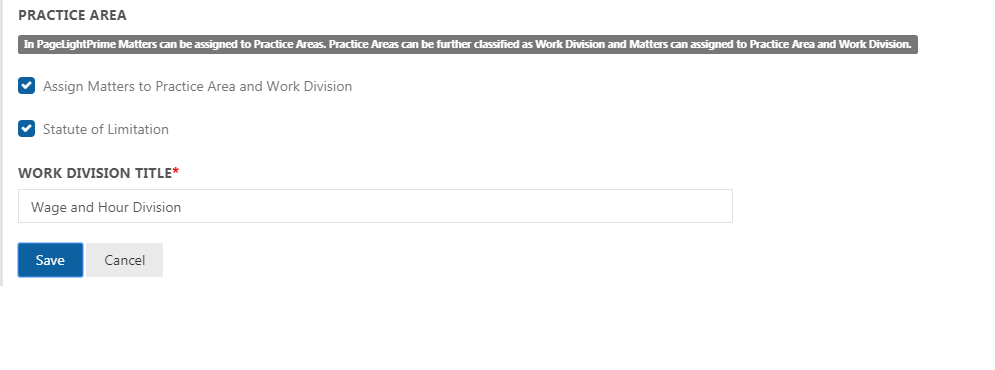
Proceed with other details such as the Client reference number, location and matter open date. Select the team members who can access the matter. Give the name of the responsible attorney and originating attorney. Click ‘Add’ to add more users or groups.
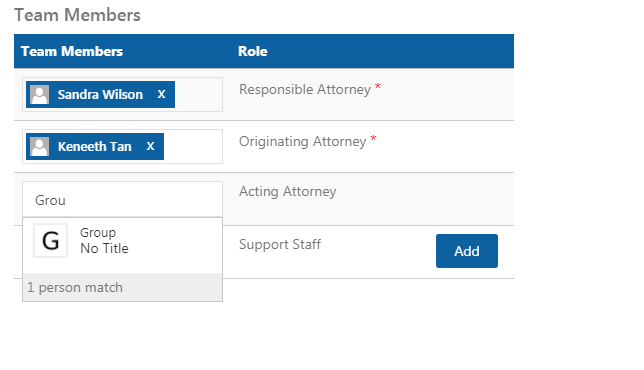
The groups created in PageLightPrime Settings are displayed here. When a particular group is selected, all the members of that group can work on the matter and will receive the relevant notifications and updates regarding the matter.
In the Relationship field, select the client who is also related to the matter and select the designation from the drop-down list. Note that these are the relationship types that were created under the Relationship Type tab under PageLightPrime Settings.
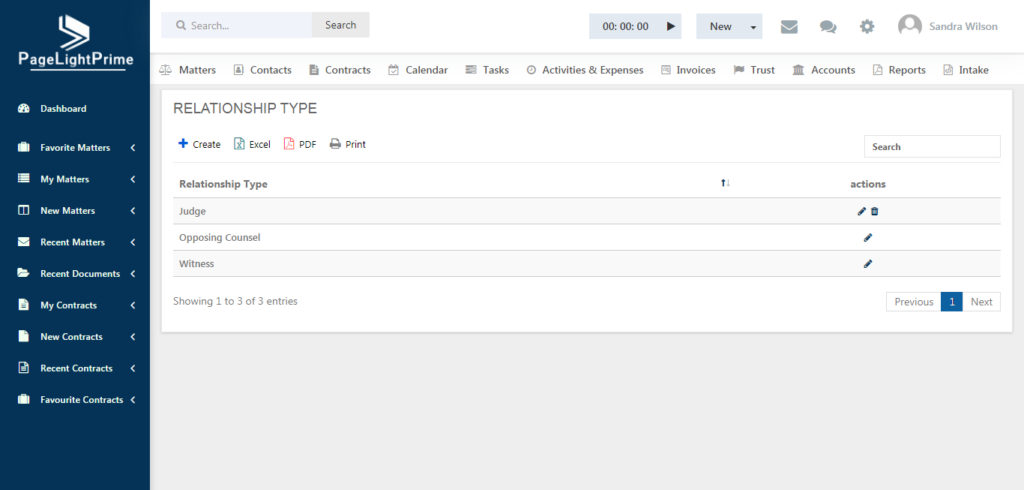
Any number of relationships can be added by clicking on the ‘Add’ button. It also helps to do a conflict check on the clients added as relationships.
Choose the option for Matter Billing as per the requirement and click ‘Save’ and the matter will be created.
