Accounts (As a continuation of invoice payment)
In the post stage of invoice, after a payment has been recorded, it can be viewed in the Accounts page. Click on the destination account from the list displayed in Accounts Page. A page like the below appears.
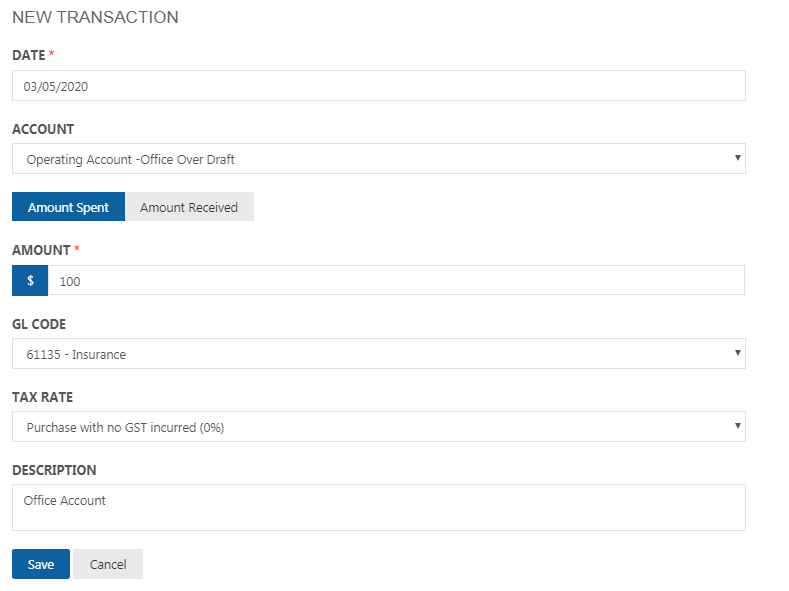
The amount spent for the particular Matter/ Contact is shown in the debit column and the amount received is shown in the Credit column of the page. The page allows to transfer funds by clicking on the ‘Transfer Funds’ button on the top. The below page opens.
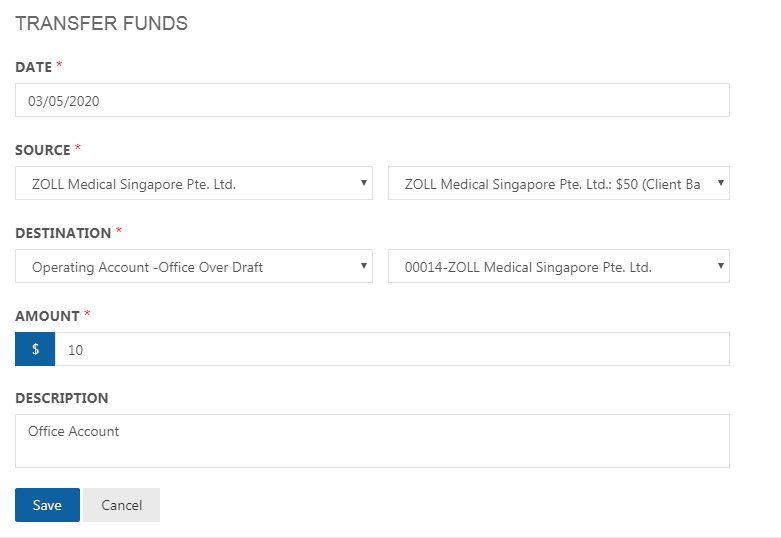
Like in the post stage of Invoices, select a source and destination account along with the contact or matter involved in the payment. Enter the amount to transfer and click ‘Save’.To record a transaction, click on the “Record Transaction” button. The below page appears.
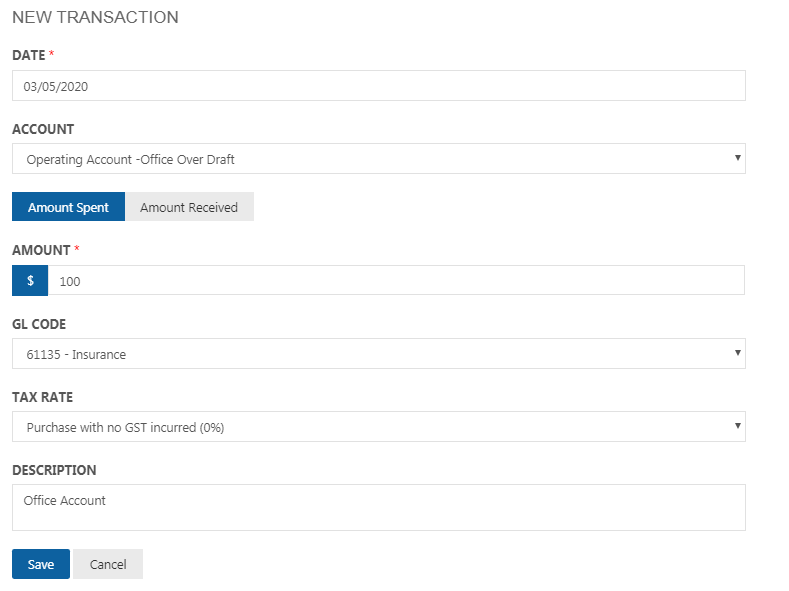
Select GL Code, Tax rate and Transaction type. Transaction type can be a contact or matter. GL Code displays all the expense codes. Click Save after entering the required details and the payment will be recorded.
Accounts GL Code
In Accounts, click the ‘Bank Accounts’ tab. The page displays the different Account Types – Operating and Trust Account and the Bank details.
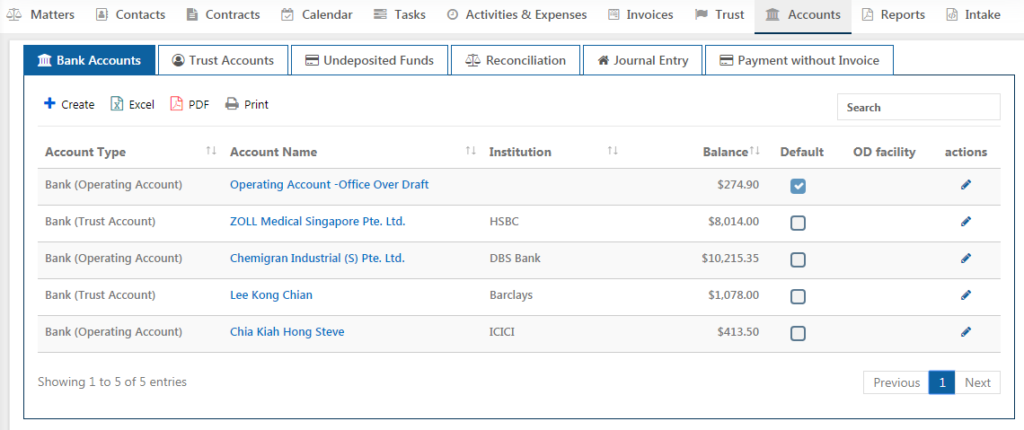
Click on the Create button. The below page appears.
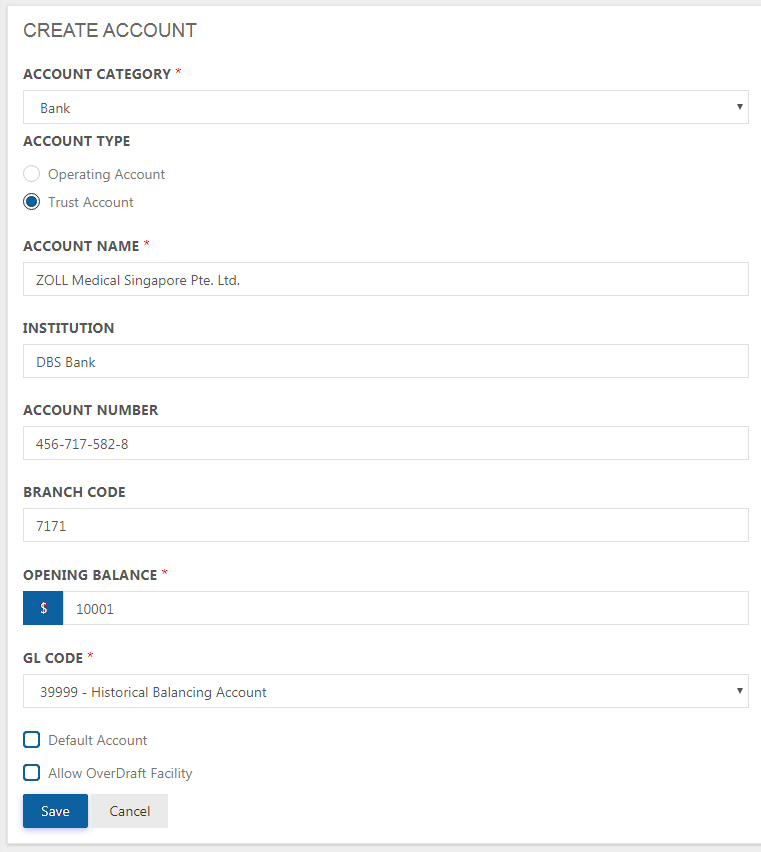
Select an account category and the Account Type. Along with this enter Account Name, Bank Name, Account Number, Branch Code and the Opening Balance.
To establish definitions for the Operating Expense, the General Ledger (“GL CODE”) is used in which all financial transactions are posted and sorted, making it easy to extract the information needed for each category. The list of existing GL Codes are listed from which one can be selected. GL Code option is visible only when the Account Category is Bank or Cash. It does not apply for Credit Card.
GL Codes are fetched from Chart of Accounts. Chart of Accounts contains list of entries or balances for each GL Code.
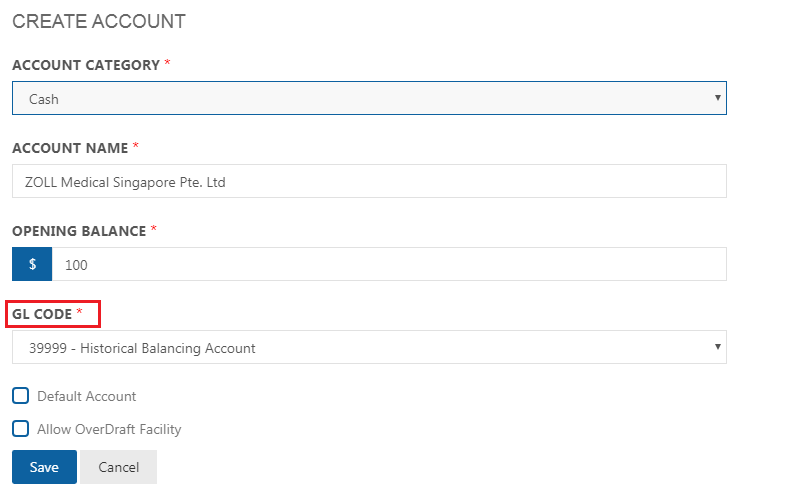
The Trust account can be a Default Account or an Over Draft Account. When ‘Default Account’ option is clicked, all transaction are made from this account by default. When ‘Allow OverDraft Facility’ is clicked, it refers to taking out more money than is in the account.
Select the particulars and click ‘Save’.
