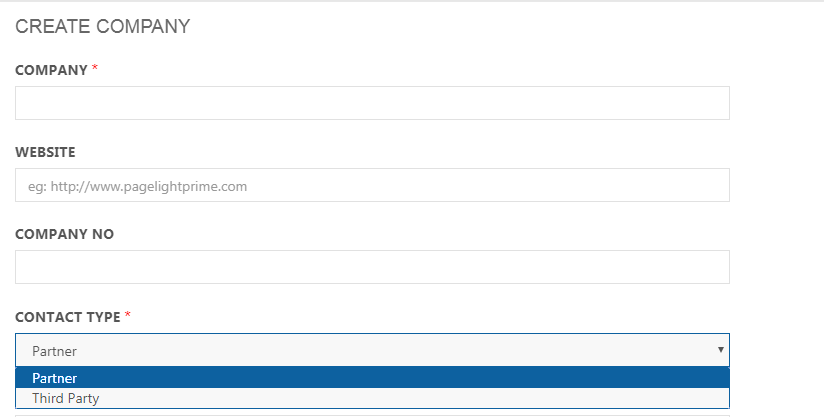Contact Type
The Contact Type is under PageLightPrime settings.
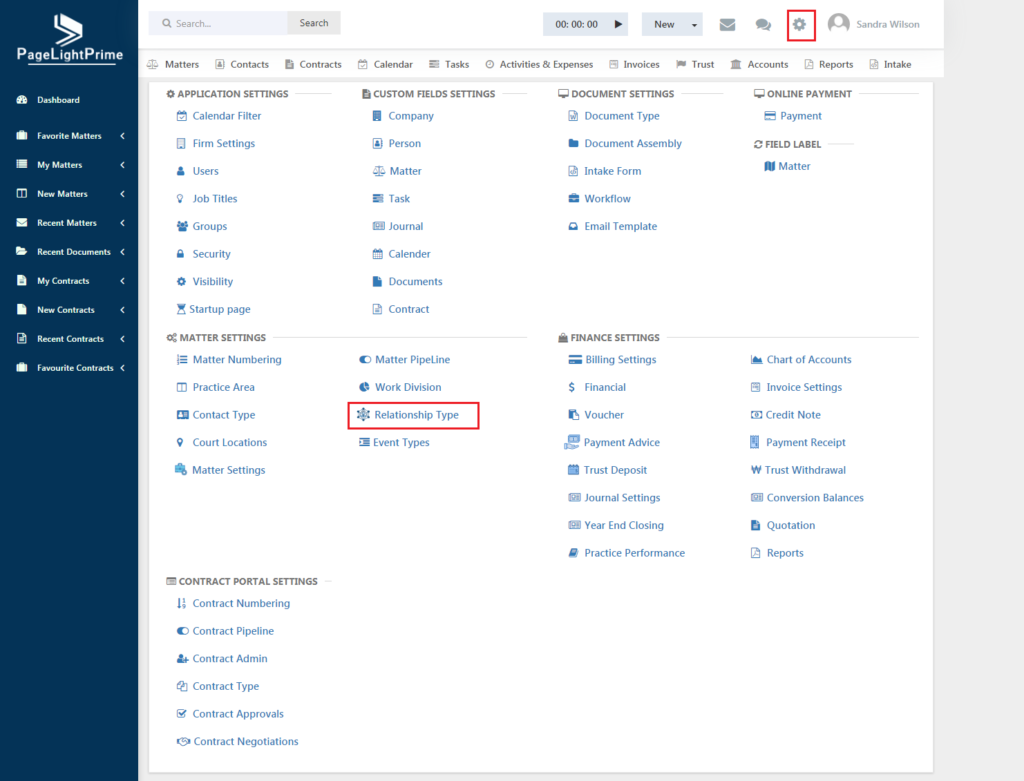
Clicking on Contact Type opens the below page.
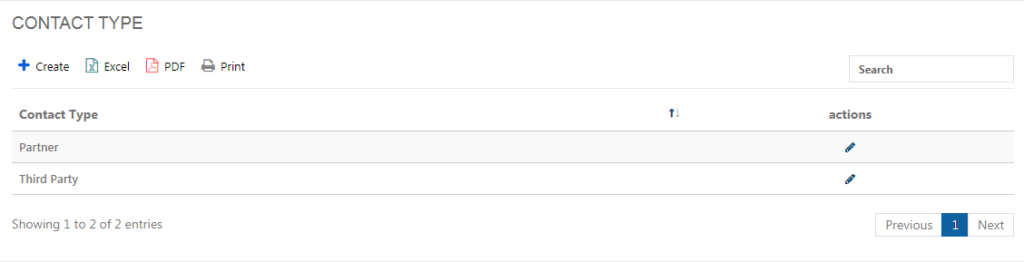
The page shows the existing contact types. To create a new contact type, click on the ‘Add’ button.
Enter the contact type and click ‘Save’.
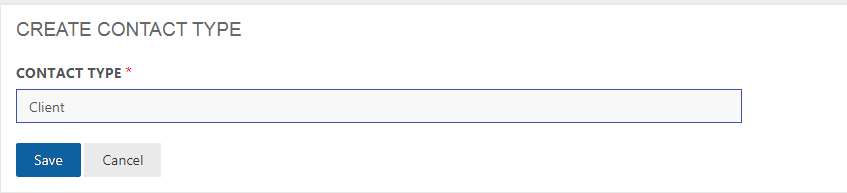
Note that these contact types are listed next to the Client Name in the Contact Page.
The Clients associated with a matter are represented by an encircle C icon as shown below.
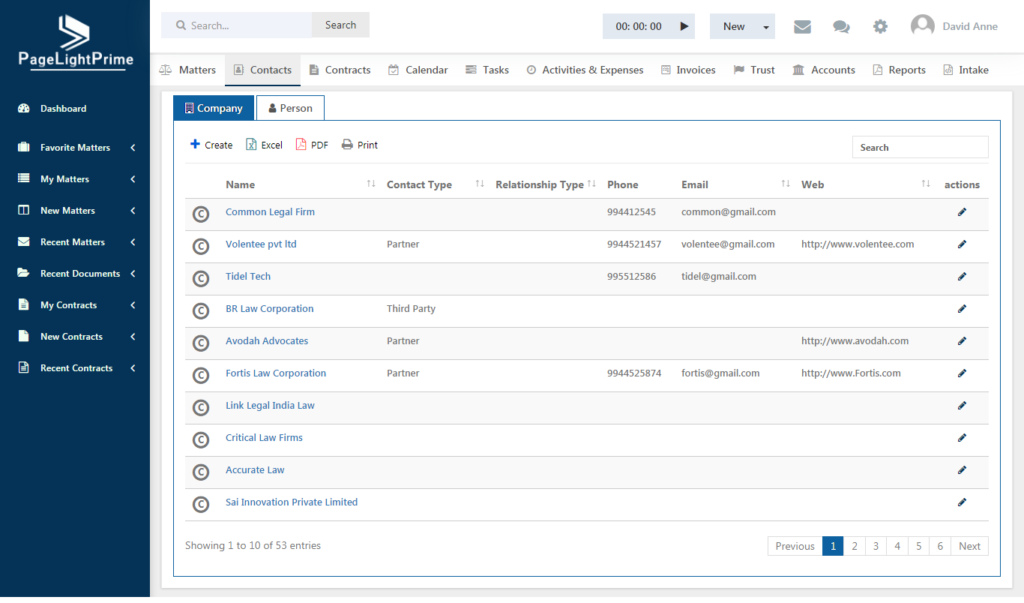
Those contacts which are created through intake forms are assigned the ‘Lead’ contact type.
While creating a new Contact or a Company, the types created in the Contact Type settings are listed in the drop down.