Intake Form
The intake form option is available under the Application Settings.
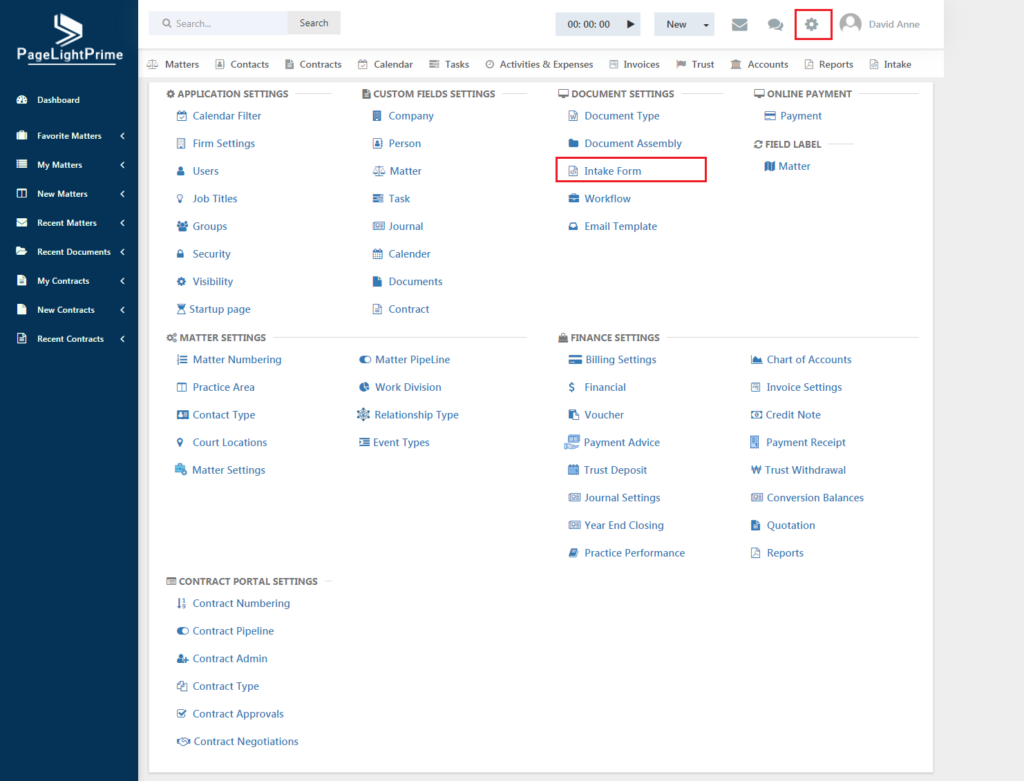
Clicking on ‘Intake Form’ opens a page like the below.
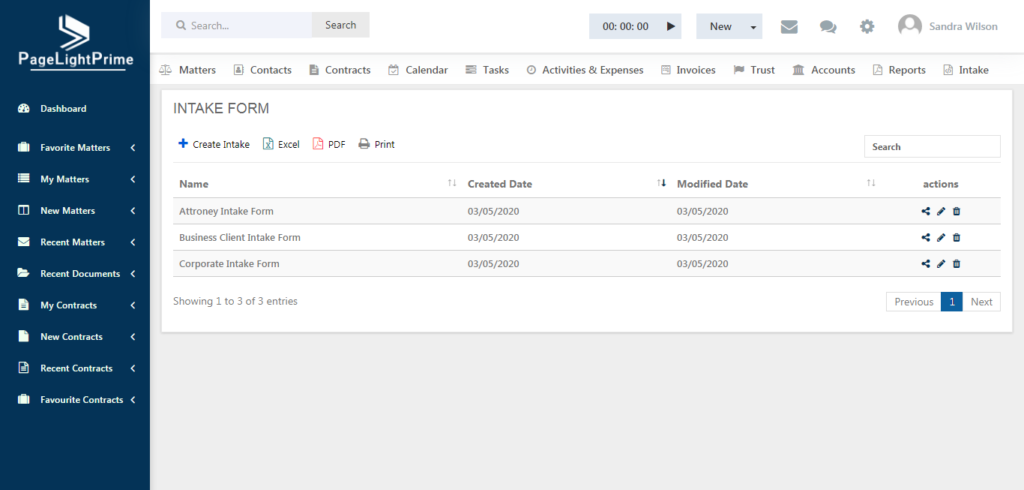
Create an online intake form to have the clients fill out details. Once the form is complete, the information will be saved on to PageLightPrime.
To create your own intake form, click ‘Create Intake’ button on the left.
The below screen opens.
There are many elements listed in the right that can be used to create a form. Each elements has relevant fields inside that are useful for creating form. These can be customized as per the requirements of the user. Drag and drop the fields you desire from the right to the left.
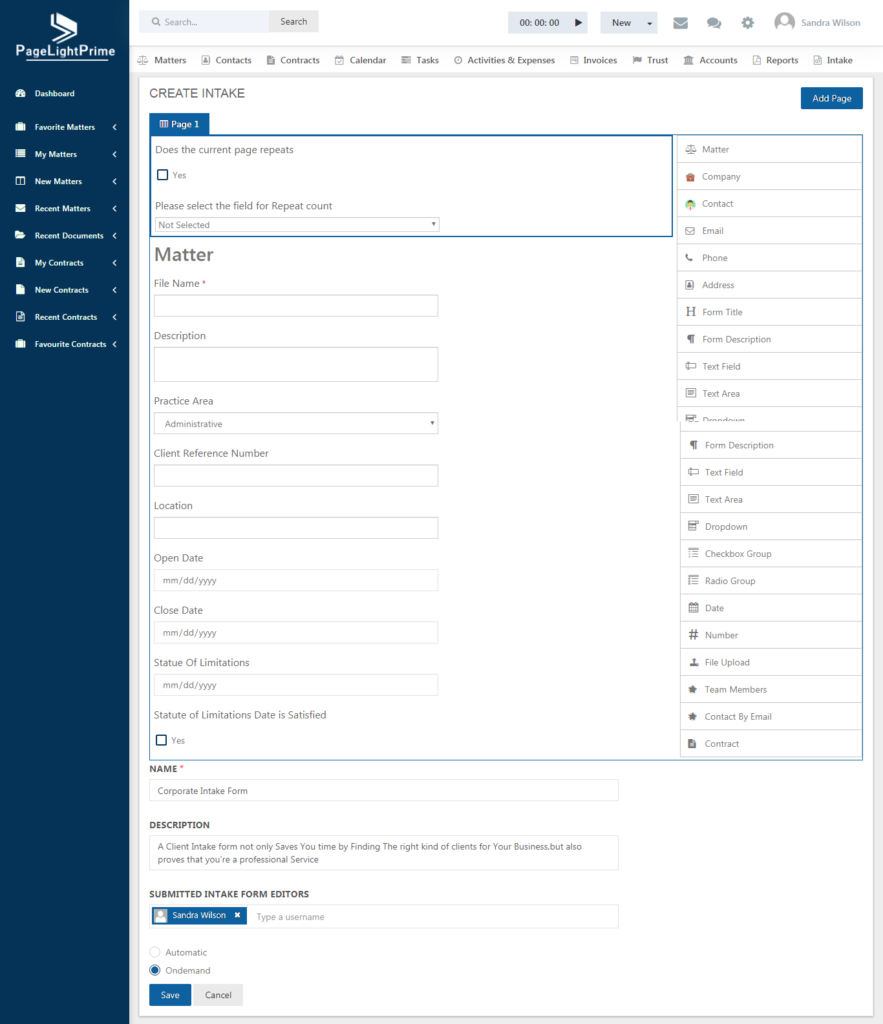
The Intake Form feature helps to create not only Matters but also Contracts. To create a Contract drag and drop the Contract field from the right and fill the necessary details.
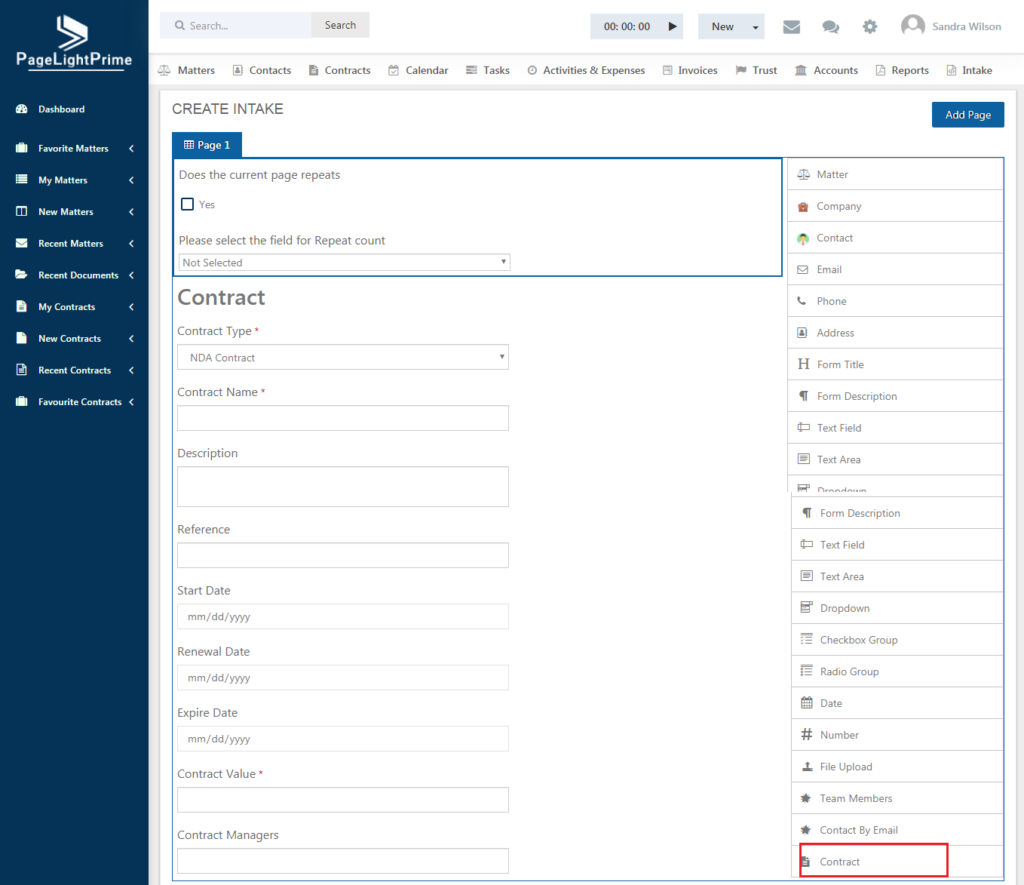
Hover over the fields that have been placed on the left side and click the blue pencil icon to edit the fields. Different fields will have different options available.
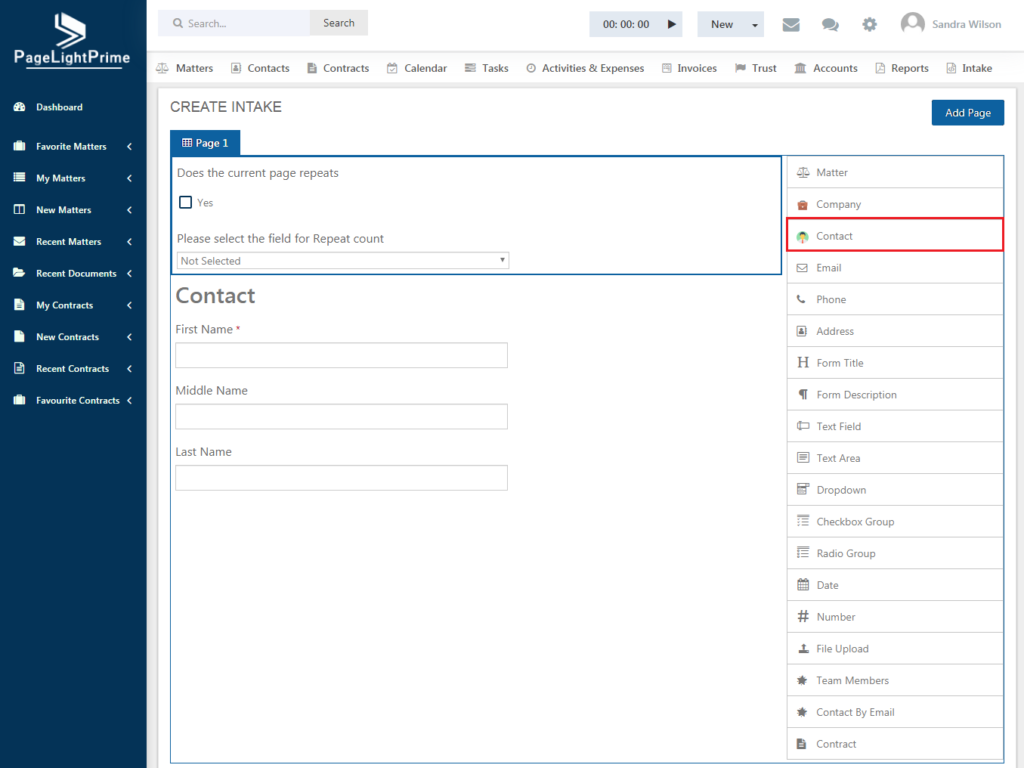
After adding the required elements for the form, give a suitable name and description for the intake form and select the users who are allowed to edit the intake form. Select one out of the two options – Automatic or Ondemand. When ‘automatic’ is chosen, the details filled out in the intake form by the clients are automatically saved. When ‘Ondemand’ is chosen, once the client fills out the intake form, the user gets the notification that the form is filled and checks and makes changes if necessary before saving. Click ‘Save’ after filling the details. Once the form is saved, the below page opens asking to select the column from which the intake fields have to be fetched.
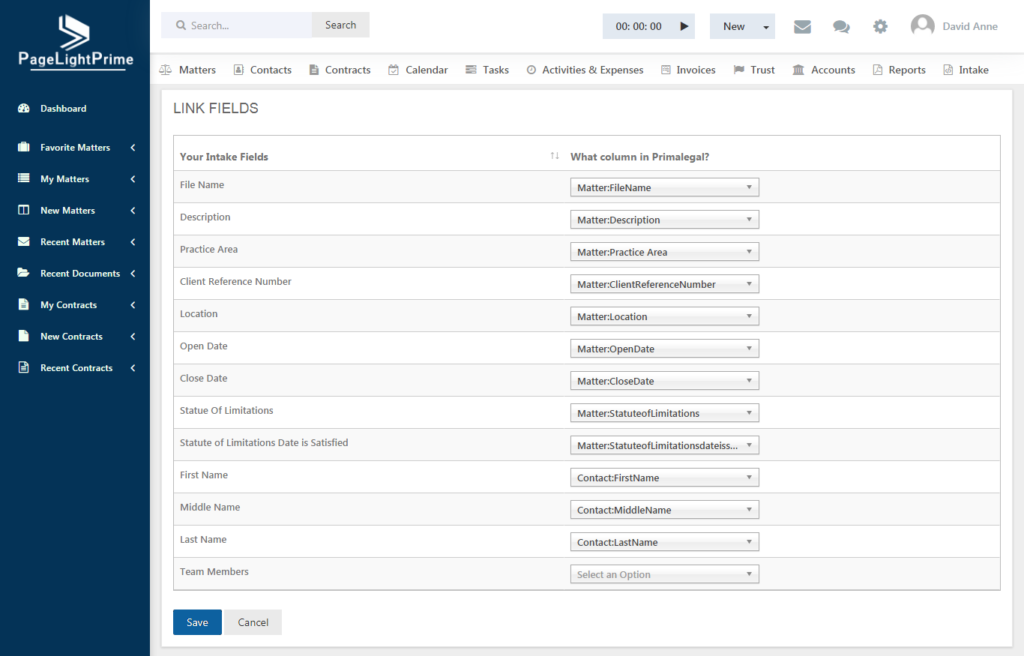
After choosing the appropriate column, click ‘Save’.
There can be more number of pages added to the intake form by clicking on the ‘Add Page’ button on the right.
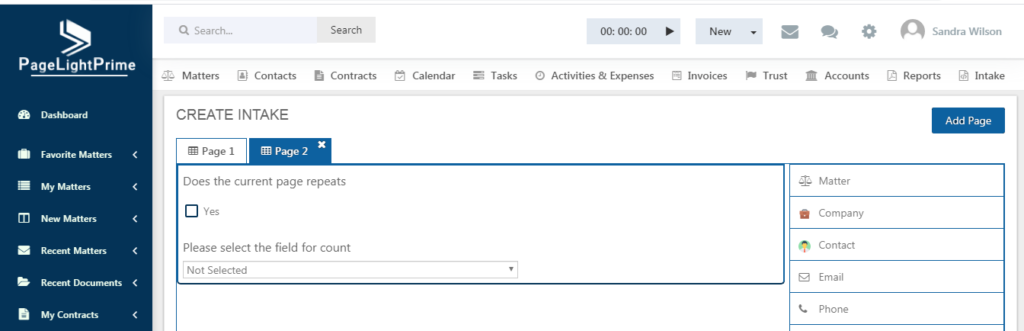
Once the intake form is ready, it can be shared by clicking on the share button. The below page opens. Select the contact or matter with whom you wish to share the intake form.
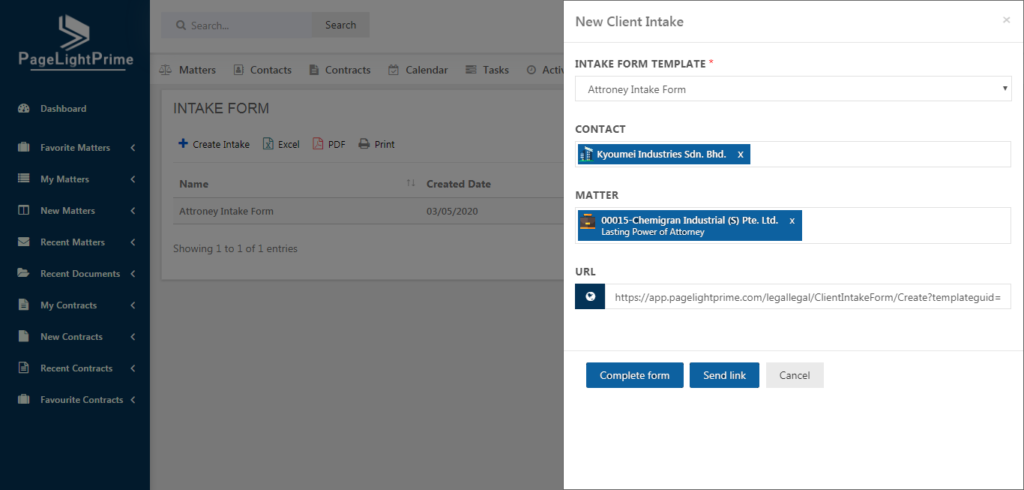
If ‘Complete Form’ button is clicked, the form opens prompting for the details to be filled in.
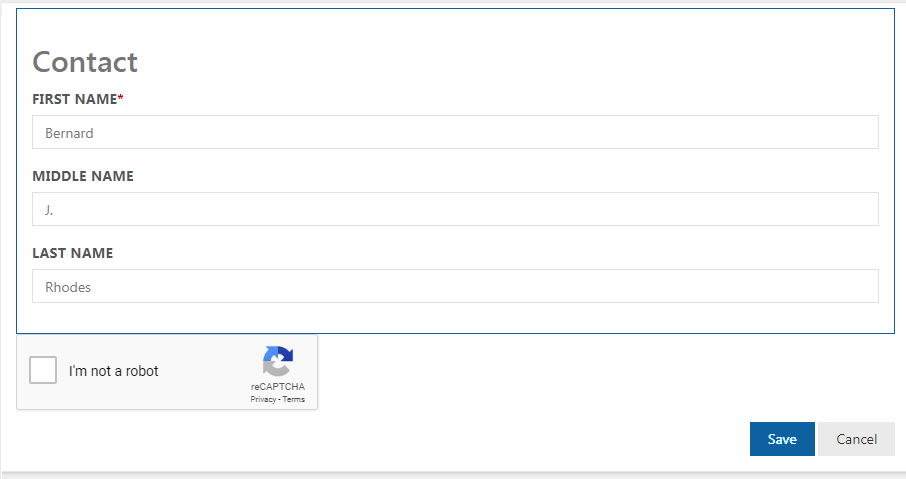
When ‘Send link’ button is clicked, the below page appears where the email template, from and to email address and subject has to be given. The URL for filling the form is sent through the body of the email.
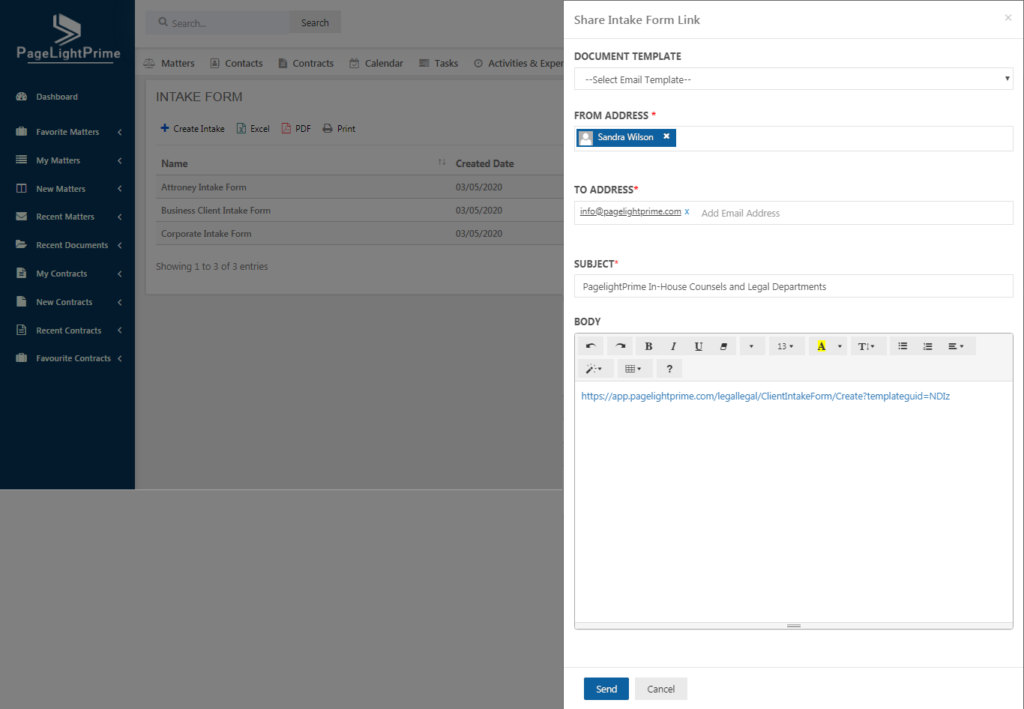
Click ‘Send’ and the email containing the intake form link will be sent out to the clients.
