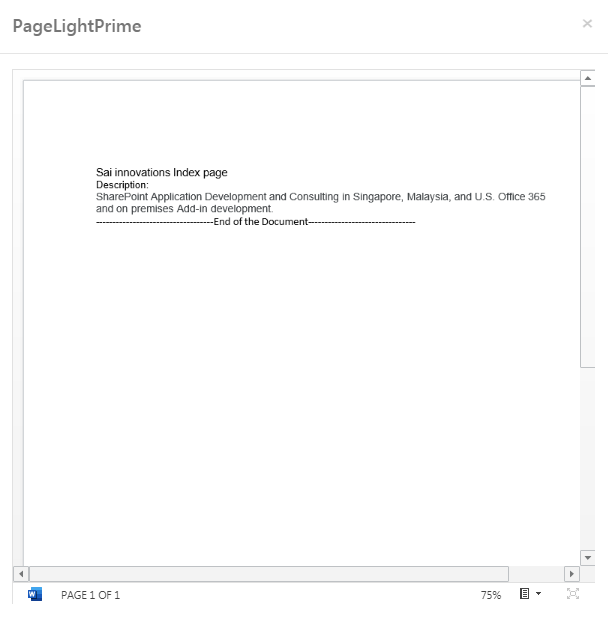PageLightPrime Document Management System
PageLightPrime Legal Document Management Solution will fulfill all your records management needs
Click on ‘Documents’ Tab. A list of already existing folders and documents appears on screen. It gives 2 options such as Adding a new Folder or Creating a new Document.
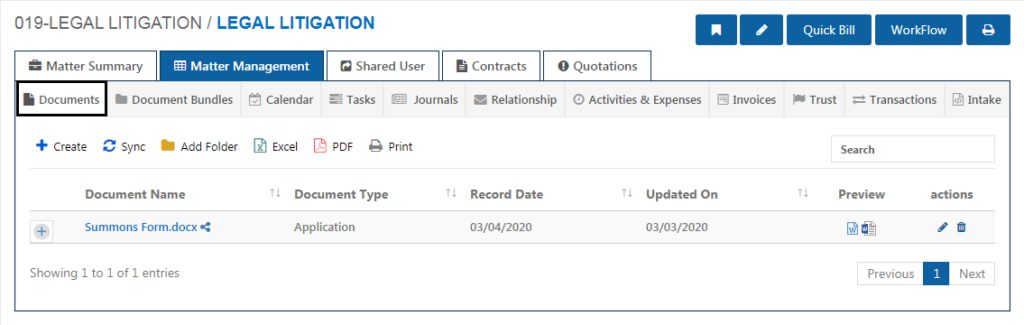
Creating Folder
To create a new Folder in PageLightPrime documents , click on ‘Add Folder’ button.
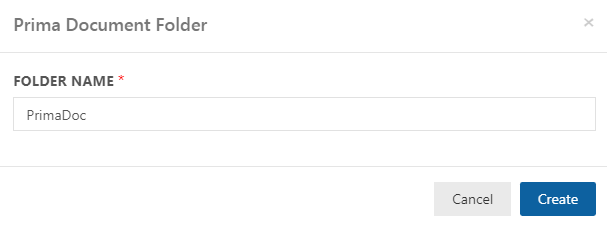
Give a suitable name for the Folder and click ‘Create’. You will be able to see that a folder with this name would be created.
Creating Document
To create a document, click on the ‘Create Documents’ button. A page like the below appears.
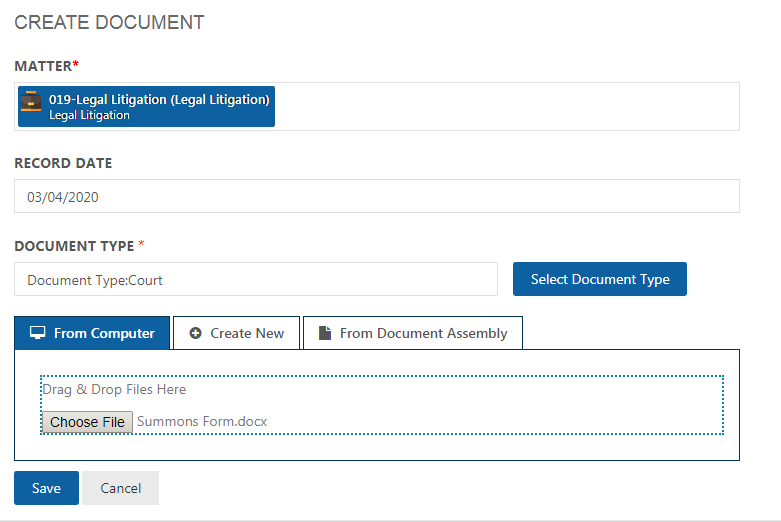
It’s mandatory to give the document a name and a document type along with the Case/Matter number.
The document can be loaded from the Computer into the PageLightPrime documents . It can be dragged and dropped or browsed from the local system.
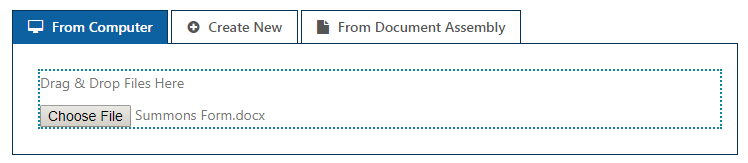
The document can be created newly in the online mode itself. The document can be created in the form of a word document or an excel document or a powerpoint document as per your requirement.

The next way to create a document is to create it from Document Assembly. PageLightPrime lets you generate Microsoft Word documents with prefilled information from Matter or Contact. Data for document assembly can be available in standard or custom fields
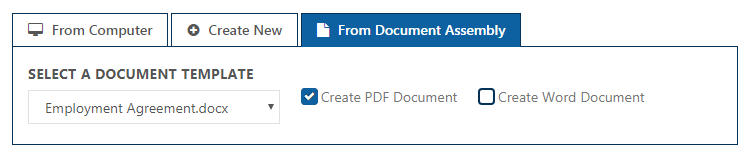
Select the document template you want to use for creating a new document. Select the template fields and copy the merge codes. This way create either a PDF Document or a Word Document.
Click ‘Save’ once done.
The completed folders and documents which are listed in the front page of PageLightPrime documents can be shared externally. Click on the share icon next to the Folder Name or the Document Name. A pop up window appears prompting for details regarding the sharing of the document.
Document Sharing
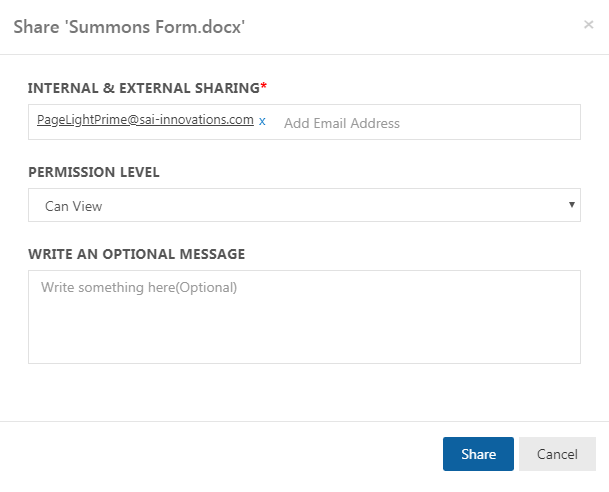
Enter the necessary details such as the type of sharing – internal / external and set the permission level – view/ edit. Give a message if desired and click ‘Share’. The document will hence forth be shared.
Document Bundle
With Document Bundle, you can easily compile a range of documents into one easy to read PDF. It also supports a range of different file types.
Clicking on ‘Document Bundle’ tab will let you see the existing Document Bundles.
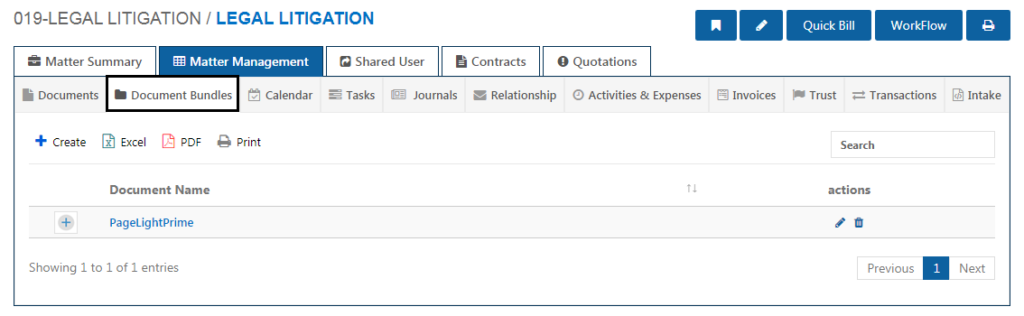
To create a new Document Bundle, click ‘Create Bundle’ button on the right.
A new page opens displaying the various documents of that matter. It is mandatory to add a Name for the Document Bundle.
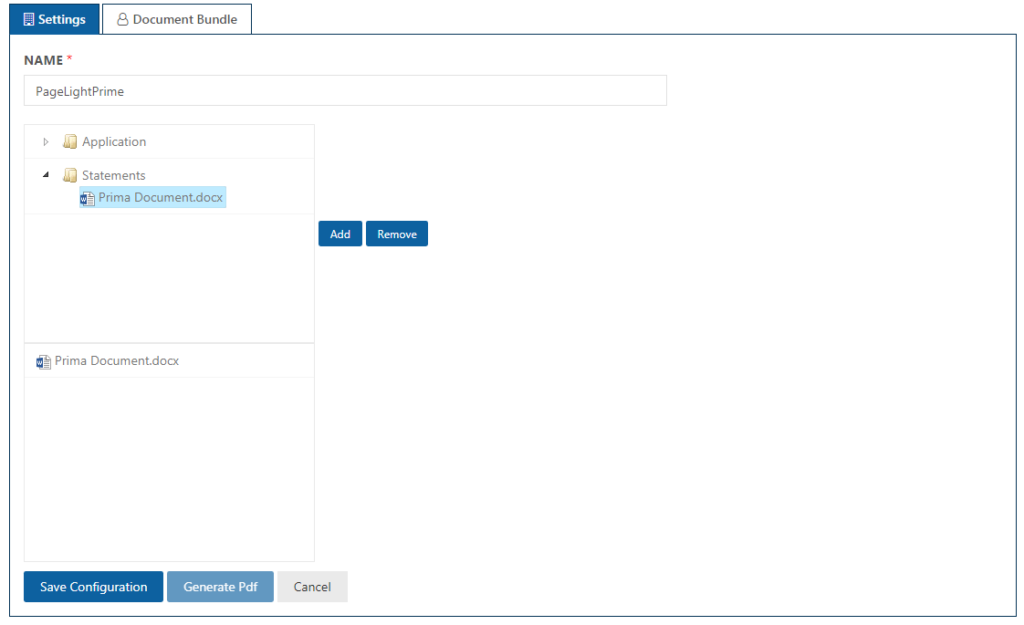
Click on the files on the left and click the ‘Add’ button. After adding the desired files, click ‘Save Configuration’ button. A pop up screen like the below appears.
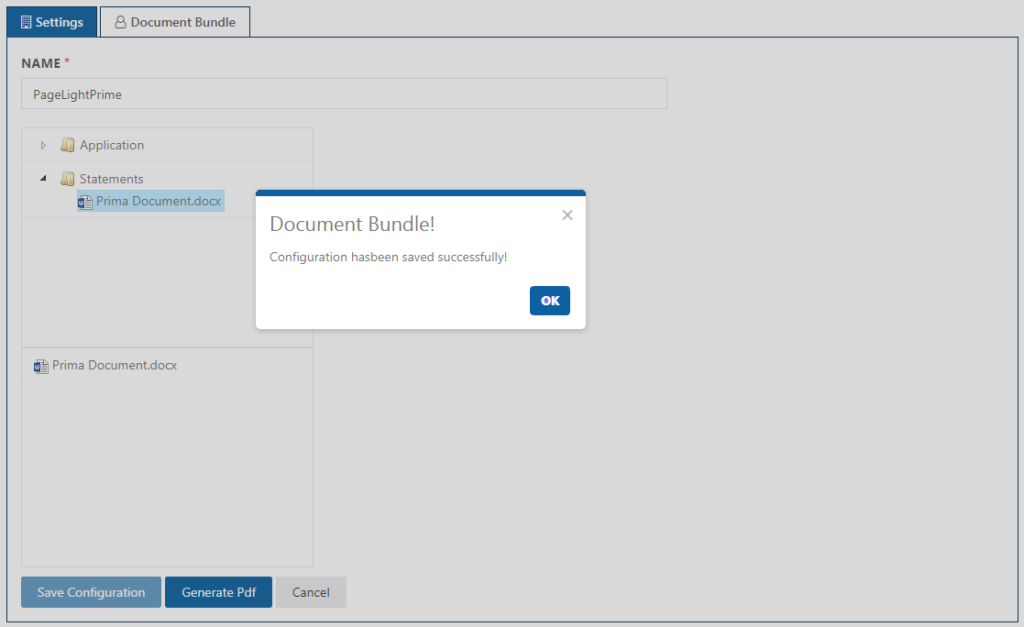
Clicking on ‘Generate pdf’ button will create a single PDF comprising all the files within that bundle.